To download the ShropMog car for your Garmin Sat Nav system, follow the instructions shown below, on this page.



|
Brighten up your Garmin Sat Nav with the ShropMog car marking your current location.
Can you guess where we are going to from the pictures?
To download the ShropMog car for your Garmin Sat Nav system, follow the instructions shown below, on this page. |

|

|

|
|
Step 1
Right click on this text and choose the option "save link as" or "save target as" depending upon which browser you use. Select a suitable location on your computer to save the file called shropmog.srf. Remember the location where you save it because you will need to copy it later. |
Step 2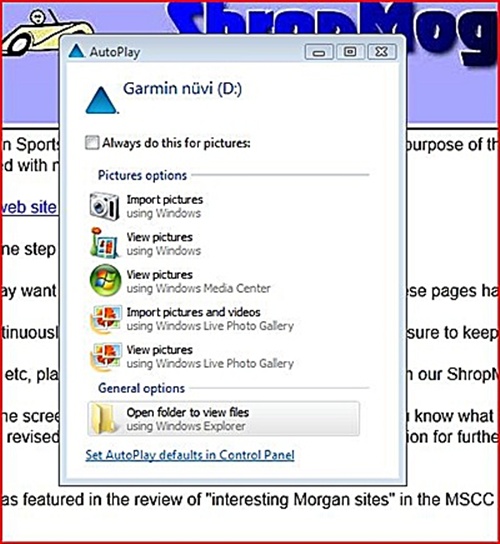
Connect your Garmin Satnav to your computer using the USB cable it came with. When it has powered on, a window like the one in the picture above will appear. Select the option: "Open folder to view files". |
Step 3
In the window that has just opened up, click on the "Vehicle" folder that is listed under your Garmin device, on the left. This will list you all of your vehicles in the right hand pane. All you need to do now is drag the file "shropmog.srf" from the location you saved it in Step 1, onto this right hand pane of vehicles. |
|
Step 4
Disconnect your Satnav and you are ready to go. Next time you use your Satnav, you will have a new vehicle to choose, called shropmog. ENJOY! |